


Use this method to program your remote for TV or Audio device brands that do not appear in the popular manufacturer chart. Before you get started, please be sure to remove the protective battery strip and ensure the device to be programmed is powered on and the audio volume can be heard.
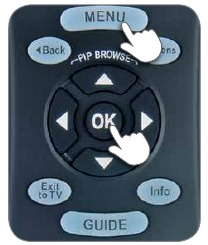
Point the remote directly at the device you are trying to control/program. Press the MENU and OK keys simultaneously for three seconds until the POWER key flashes red twice to confirm that you are in Program mode.

Refer to the illustration at the right and press the key that relates to TV or Audio device, depending on what you are trying to control.

While pointing the remote at your device, press and hold down the FAST FORWARD key and let go of the key as soon as the device responds.
Note: It may take a few minutes for the device to respond.
Note: When holding down the FAST FORWARD key, the remote POWER key will flash red once every three seconds when it sends a code, to give the device time to respond and for you to release the key.
Let go of the FAST FORWARD key as soon as the TV turns off. Press the POWER button to turn the TV back on.
Let go of the FAST FORWARD key when the device mutes. Press MUTE to unmute the device.
Use the volume keys to verify that the remote control is controlling the volume. If it does not work properly, repeat this process.
Note: If TV programming is interrUPted or inactive for more than 10 seconds, the POWER key will flash one long red blink and exit programming mode. This means the remote has returned to normal operation without saving changes.
Note: Once programmed, the volume controls are automatically assigned to control your TV unless an audio device is programmed into the remote control, which then sets the volume keys to control the audio device. This process shows how the volume controls can be set to control the volume and mute function of the device of your choice.

Press and hold the OK and MENU keys simultaneously for three seconds until the POWER key flashes red twice to confirm you are in program mode.

Press the VOLUME UP key. The POWER key will blink red once and remote backlighting will remain on.

Using the chart to the right, press the key that is associated with the device you wish to use for volume control. The POWER key will flash red twice if the Volume control is set to TV or Audio Device, and four times if it's set to Set-Top-Box.
Note: By default the POWER key will turn on and off the Receiver each time it is pressed. Once programmed, the POWER Maco can also turn the TV and Audio Device on and off. Use the instructions below to change the sequence these devices are powered on and off.
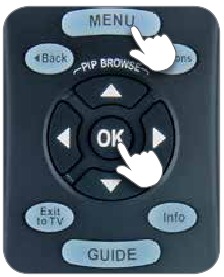
Press and hold the OK and MENU keys simultaneously for three seconds until the POWER key flashes red twice to confirm you are in program mode.

Press the POWER key. The POWER key will blink once and the remote backlighting will remain on.

Using the illustration to the right, press each key in the sequence you wish to turn on and off when the POWER key is pressed. The POWER key will flash red once for each device programmed.
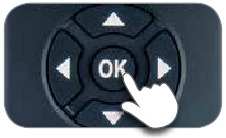
Press the OK key to save the POWER control settings. The POWER key will flash red twice.
When the battery POWER is low, the POWER key will flash 5 times with each key-press.
By default, your remote control is set with the backlight on. Here's how you can turn it OFF or back ON:

Press and hold the OK and MENU keys simultaneously for three seconds until the POWER key flashes red twice to confirm you are in program mode.
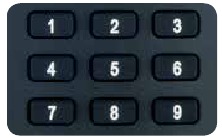
Using the numeric keys on the remote, type 9 7 2. The POWER key will flash four times to show backlighting is disabled. If you repeat this process, backlight will be ENABLED again and the POWER key will flash twice.
Note: Even with backlighting disabled, the POWER key will flash red for every key press.
FROM YOUR MOBILE DEVICE
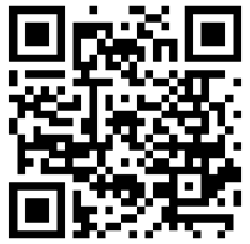
FROM THERE YOU CAN:
ON YOUR TV
ON YOUR COMPUTER
If that doesn't do it, give us a call at 800.288.2020 and ask for "U-verse technical sUPport."
Direct code entry is an optional method to program your TV or Audio device. Be sure that the device is powered-on and you can hear live audio before you start.
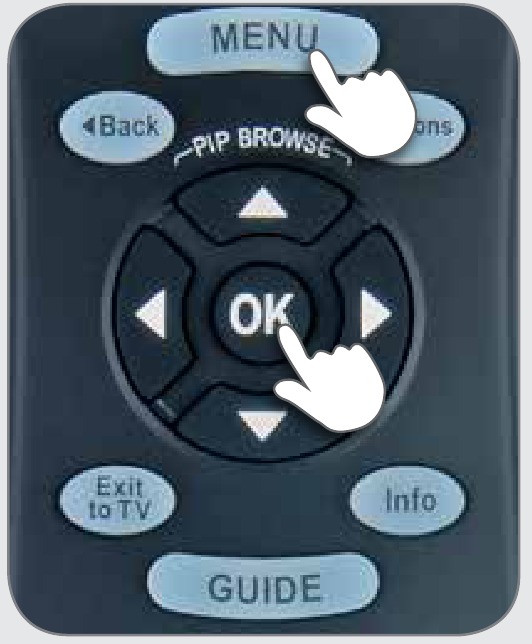
Press and hold the OK and MENU keys simultaneously for three seconds until the POWER key flashes red twice to confirm you are in program mode.
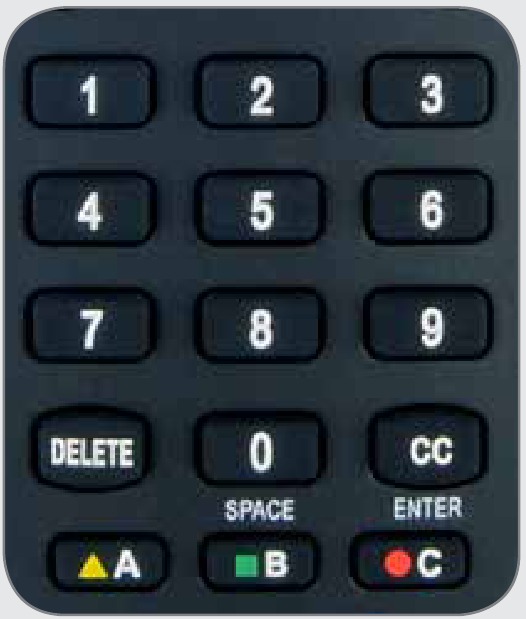
Find your manufacturer in the code list to the right and enter the first code listed for your brand. The POWER key will flash red twice.
Note: If you press any other button or enter a wrong code, this will result in a long red blink of the POWER button and will exit programming mode without saving any changes.
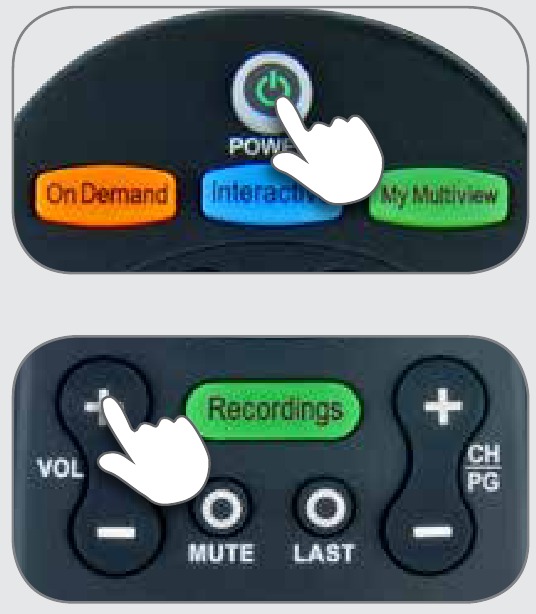
Test the POWER and VOLUME keys to see if they control your TV or Audio device as expected. If not, repeat this process using the next code listed for your manufacturer.
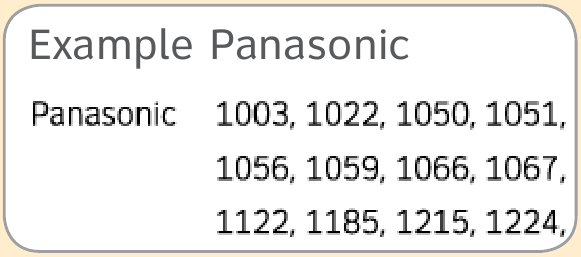
Model: AT&T U-verse® TV
Standard Remote Control
IR Range: UP to 60'*
*The range is calculated based on an unobstructed line-of-sight test under optimum conditions.
Actual range will vary depending on conditions and can be less than the maximum possible. Your actual range will be limited by several factors including, but not limited to, battery strength, infrared interference, and obstructions.
The AT&T U-verse TV Standard Remote Control is intended for use only with AT&T U-verse TV receivers. The remote control may not be compatible with all TVs or capable of accepting every programming code or operating every function for all TVs.
See this guide for further information.
Changes or modifications to this unit not expressly approved by the party responsible for compliance could violate the user's authority to operate the equipment.




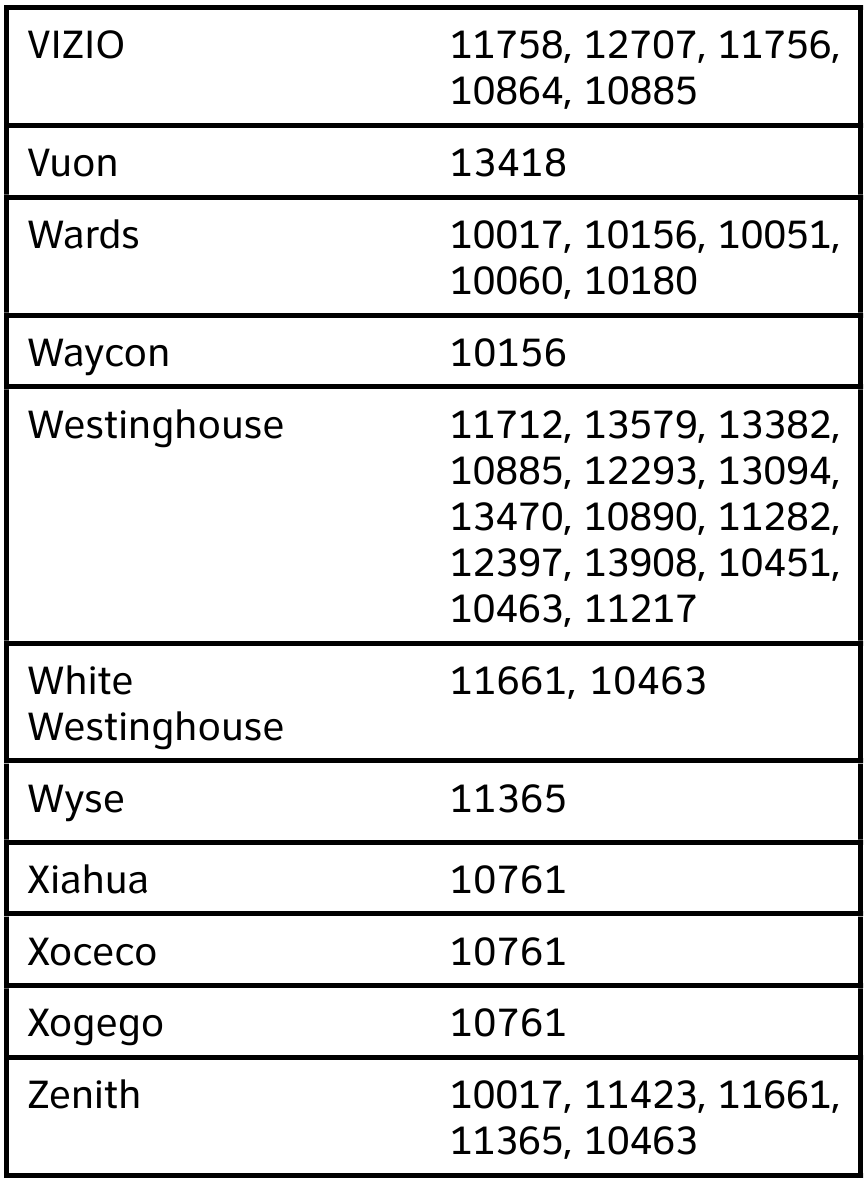
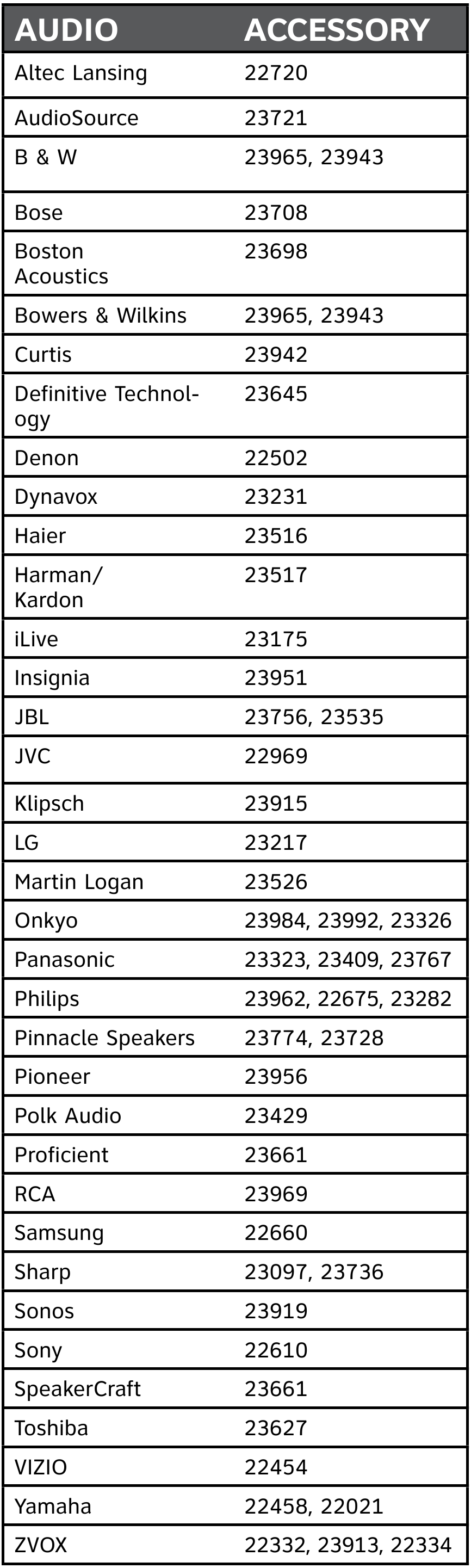
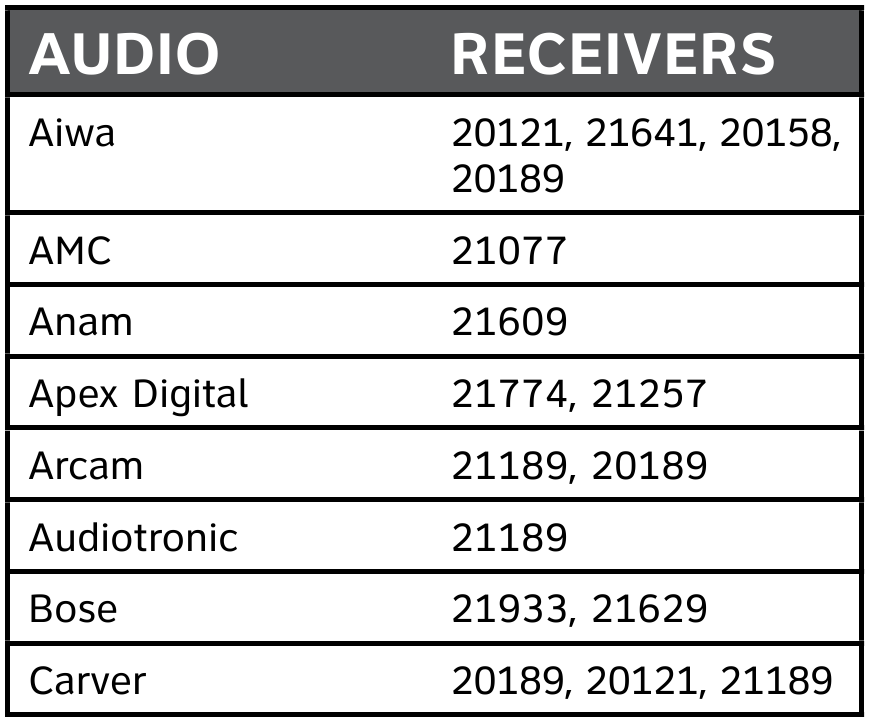

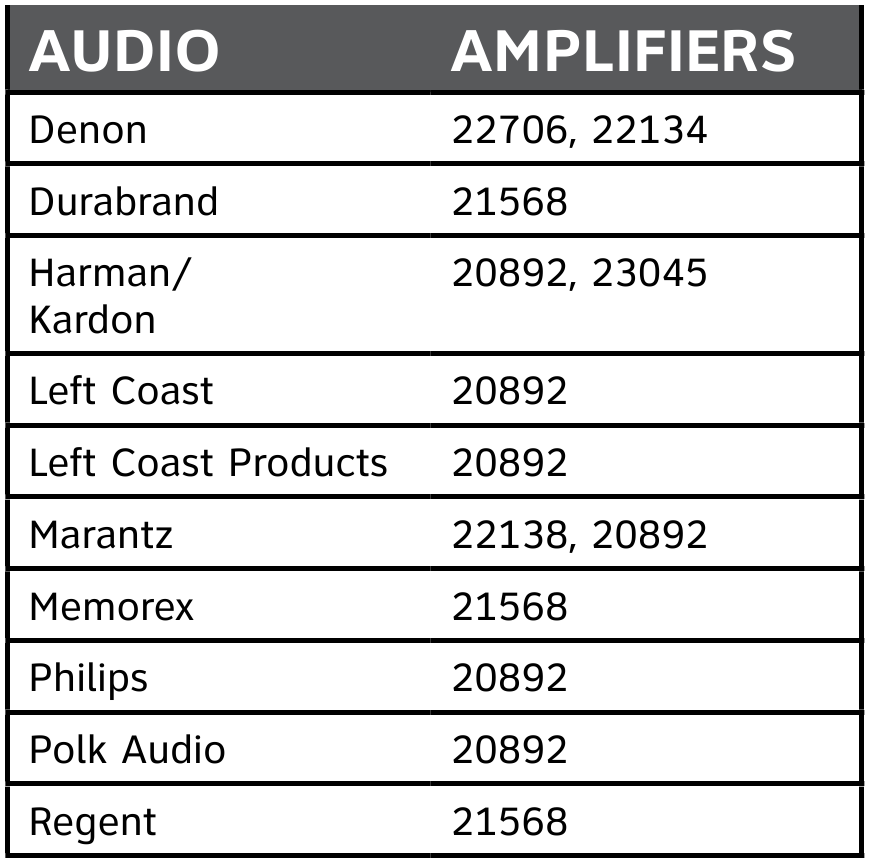
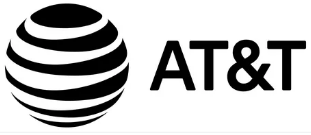
Here you can download full pdf version of manual, it may contain additional safety instructions, warranty information, FCC rules, etc.
Do you have a question about the U-verse that isn't answered in the manual? Leave your question here.
Thank you! Your question has been received!